Guide to Robotics
This section or article is a Work in Progress and should not yet be relied on as factual or complete.
Assigned to: Nightmare
Please discuss changes with assigned users. If no one is assigned, or if the user is inactive, please contact the Creative Director: User:Cora for wanted major or minor changes to the wiki, or Wiki Maintainer: User:LillyTrilby or CodeCat: User:LillyTrilby for general quick changes.
For the aspiring Roboticist, this guide will explain the creation and maintenance of Cyborg, Bots, and Mechs.
Cyborgs
See also Cyborgification Contracts. These contracts are important - without a signed, stamped contract, making a man into a machine is technically murder - no matter how much he wants it!
The Cyborg is the Roboticist's primary creation and upkeep. They are tasked with helping the station's inhabitants in their daily life and trying to kill everyone when the AI is insane. Each cyborg is required to follow the AI's laws, and may choose one of the AIs in the event that more than one exists.
Making a Cyborg
- Fill the
 Exosuit Fabricator with as much
Exosuit Fabricator with as much  metal as it will hold.
metal as it will hold. - Click on the Exosuit Fabricator to open its menu. Select Add all parts to queue beside the Cyborg option, and then click Process Queue in the right sidebar (with a recent update, please note that adding "all parts" will print four extra components that are only used for repair, not construction).
- Wait for a few minutes for the pieces to be built. You will likely need to add additional metal to the Fabricator in order for it to finish.
- When putting the parts together, use the File:Cyborg endoskeleton.png Cyborg Endoskeleton as a base.
- The Cyborg Head will need 2x File:Flash.png Flash.
- The Cyborg Torso will need 1x File:CableCoils.png wires and 1x
 power cell.
power cell. - The arms and legs can be done easily by simply picking them up and placing them on the Cyborg Endoskeleton.
Extract a brain for the Cyborg
Note: Check with the Chief Medical Officer before agreeing to perform a brain extraction on a living human. Medbay has anesthetics, which are optimal when someone is cutting into your skull with a circular saw. Additionally, it will clear up bookkeeping problems regarding the addition of a new cadaver in the morgue.
- Perform the Organ Extraction surgery on the head to remove the brain of the patient.
- Place the brain in an
 MMI.
MMI. - (Optional) Before you give the Cyborg a new brain, you can name it anything you or your client wants. Grab a
 pen and use the pen on the Cyborg to rename it. Once you place the brain in the Cyborg, this step will not be completable.
pen and use the pen on the Cyborg to rename it. Once you place the brain in the Cyborg, this step will not be completable. - Carry the File:MMI.png MMI over to your finished Cyborg construct that you made before, and click on it to add the brain into the Cyborg.
You can also use a normal table instead of an operating table, but this has a chance of missing one third of the time.
So You Decapitated Your Patient
Don't panic just yet! You can still complete the brain extraction by placing their head on the operating table and following the same steps as above. You should probably apologize to them after putting their brain in an MMI, though.
Cyborg Maintenance
You'll often have Cyborgs run up to you with any number of problems. Here's how to deal with them most of the time.
Repair
When Cyborgs get dented, they'll come to you for repairs. Luckily, most repairs are simple:
- Equip a File:WeldingHelmet.png welding helmet on your head.
- Note: Be sure to remember this step or you could go blind!
- Place a
 welder in your hand, click on it while it's in your hand to light it, then click on the Cyborg repeatedly to repair it. Engineer cyborgs can also repair themselves and other cyborgs like this.
welder in your hand, click on it while it's in your hand to light it, then click on the Cyborg repeatedly to repair it. Engineer cyborgs can also repair themselves and other cyborgs like this.
Occasionally Cyborgs are inflicted by more advanced damage that hurts their internal wiring. If this is the case:
- File:ID sci.png Swipe an ID with Robotics access to unlock the panel.
 Crowbar open the panel.
Crowbar open the panel. Remove the cyborg's power cell by clicking on it with an empty hand.
Remove the cyborg's power cell by clicking on it with an empty hand. Use a screwdriver to expose the wires.
Use a screwdriver to expose the wires.- File:CableCoils.png Use a cable coil to replace damaged wires.
 Screwdriver the cyborg to unexpose the wires.
Screwdriver the cyborg to unexpose the wires. Reinsert the power cell by clicking on the cyborg.
Reinsert the power cell by clicking on the cyborg. Crowbar the panel shut.
Crowbar the panel shut.- File:ID sci.png Swipe an ID with Robotics access to relock the cover.
Cyborg Component Repair
Sometimes robots will have damaged components that need to be removed and replaced. Removing them is pretty straightforward.
- File:ID sci.png Swipe an ID with Robotics access to unlock the panel.
 Crowbar open the panel.
Crowbar open the panel. Remove the cyborg's power cell by clicking on it with an empty hand.
Remove the cyborg's power cell by clicking on it with an empty hand. Use a screwdriver to expose the wires.
Use a screwdriver to expose the wires. Crowbar out the desired component.
Crowbar out the desired component.
Occasionally a robot will be so damaged that only the brain is salvageable, or perhaps it's volunteering for an AI core. You can remove the brain by following these steps.
- File:ID sci.png Swipe an ID with Robotics access to unlock the panel.
 Crowbar open the panel.
Crowbar open the panel. Remove the cyborg's power cell by clicking on it with an empty hand.
Remove the cyborg's power cell by clicking on it with an empty hand. Use a screwdriver to expose the wires.
Use a screwdriver to expose the wires.- File:EWirecutters.png Cut all five wires with wirecutters.
 Use a crowbar to remove the MMI.
Use a crowbar to remove the MMI.
When finished, be sure to reinsert the power cell into the cyborg and close them back up with your crowbar.
Upgrading the Power Cell
Cyborgs that start when the game starts will likely come straight to you for an upgrade in the first few minutes of the game. Help them out by upgrading their power cell, which will lessen the amount of time they need to visit the recharging station. Click on the Cyborg with the following items (in order):
- File:ID sci.png Swipe an ID with Robotics access to unlock the panel.
 Crowbar open the panel.
Crowbar open the panel.- Click on the Cyborg with an File:Empty hand.png empty hand to take out the
 power cell and replace it with the higher-capacity power cell.
power cell and replace it with the higher-capacity power cell.
- Note: The default power cell capacity in Cyborgs is 7,500. All of the power cells you find in your office should be at least 15,000, and the Science Department can research power cells that exceed 30,000.
 Crowbar the panel shut.
Crowbar the panel shut.- File:ID sci.png Swipe an ID with Robotics access to relock the cover.
Resetting Modules
Once a player Cyborg chooses a module (Engineer, Janitor, Security, etc) they cannot change the module without your help. You can manually reset its module to allow it the option of choosing a new one by following this order:
- File:ID sci.png Swipe an ID with Robotics access to unlock the panel.
 Crowbar open the panel.
Crowbar open the panel.- File:Robotics reset module circuit.png Print out a reset upgrade in the fabricator, and insert it into the cyborg.
 Crowbar the panel shut.
Crowbar the panel shut.- File:ID sci.png Swipe an ID with Robotics access to relock the cover.
Cyborg Upgrades
There are several cyborg upgrade modules that can be printed from the prosthetics fabricator in Robotics, assuming sufficient research has been done beforehand. To apply an upgrade, open the cyborgs access panel and insert the upgrade inside it.
- Emergency Restart Module
The least expensive way to revive a cyborg that has fully died. After repairing sufficient damage to the cyborgs body, applying this upgrade will reactivate it.
- Reclassification Board
When applied, changes the cyborgs name to one chosen by the user. The name is modified by activating the upgrade module inhand.
- Module Reset Board
Removes the cyborgs current module, allowing it to reselect a new one.
- VTEC Module
Kicks in a cyborgs VTEC systems, allowing them to move faster.
- Rapid Taser Cooling Module
Increases the recharge rate of a security module cyborg's taser. Two can be applied before further ones will have no effect.
- Mining Robot Jetpack
Despite the name, can be applied to any type of cyborg. Gives the cyborg a CO2-filled jetpack.
- Advanced Health Analyzer Module
Gives the cyborg an advanced health analyzer. While it can be applied to any cyborg, it is of limited use to non-medical modules.
- Scrambled Equipment Module
Unlocks a cyborg module's hidden equipment, which is normally activated with an emag. These are universally either lethal or disabling weaponry.
- Language Module
Allows a cyborg to speak nearly any language, instead of only understanding them. Clerical and Service module cyborgs have this function by default.
Modifications
Cyborgs that have had their programming tampered with can be repaired by resetting their AI connection and LawSync status, by manually pulsing the wiring. In the unlikely event that an AI goes crazy, a trained Roboticist or other technician should be able to sever the connection to the AI entirely by cutting the correct wire.
There are three lights in the cyborg with three corresponding wires:
- LawSync: If this light is on, it means that any laws uploaded to the AI are also uploaded to the cyborg. The cyborg cannot be given different laws to the AI as long as this is on. This light will turn off if the AI Link light is off, regardless of wire status.
- Pulsing does nothing.
- Cutting will do nothing, as long as the AI link light is on. If the AI link light is off, cutting and then turning the AI link back on will cause the cyborg to be slaved to an AI, but not synced with it's laws.
- Mending this wire will turn the LawSync light back on as long as the AI link light is also on. The cyborg will then resume syncing with the AI's laws. If the AI link light is off, mending this will turn the light on, only for it to turn off again.
- AI Link: If this light is on, it shows that the Cyborg is slaved to an AI and must follow that AI's orders.
- Pulsing this wire allows you to pick an AI for the cyborg to be slaved to if there are multiple AIs. If there is only one AI, pulsing this will simply turn it on and slave the cyborg to it, if it is off.
- Cutting this wire will cause the Cyborg to be unslaved from the AI and bound only by it's laws. This also turns off LawSync, as the cyborg has no AI to sync to.
- Mending this wire does nothing. You need to pulse it to reconnect it to an AI.
- Module Lock: If this light is on, the module of the cyborg cannot be changed.
- Pulsing this will reset the module of a cyborg and allow it to pick a new one.
- Cutting this wire will cause the cyborg to be locked to the standard module and be unable to change or use any items. They can still remote control devices however.
- Mending this wire will allow the cyborg to change modules.
An emagged cyborg will have no LawSync or AI link and cannot be reset.
Remember, cyborgs are very expensive! Do not destroy them unless the cyborg is completely out of control, and resetting the AI and LawSync status doesn't work.
Full Body Prosthetic
Full Body Prosthetics, or FBP for short, are fully robotic people. As such, it is up to you to repair and operate on them.
Do note that some people will have robotic limbs while still being mostly organic, but those prostetic limbs work the same as their FBP counterparts.
Repairing Damage
As a roboticist, you will start with everything needed to repair damage to FBP's limbs and organ.
First, use a the Robot Analyzer to scan an FBP or someone with prosthetic to determine the damage. You can also examine them, but then you won't be aware of any possible internal damage.
If the damage is not too severe, simply using a welder for brute damage or cable coils for burn damage while aiming for the damaged limb will be enough.
In case the damage is too severe or internal, you will have to open them up to fix the damage.
Prosthetic Surgical Procedures
Contrary to popular belief, prosthetic surgical procedures are very simple compared to their biological ones, most failures that aren't organ repair will most likely not damage the integrity of a limb when failed. And while repairing external damage is as easy as using a length of cable or a welder to repair integrity, it isn't as fuel-efficient as taking your time to perform maintenance through these easy "surgical" steps.
Opening/Closing the Hatch
The standard procedure for starting to work on the innars of a prosthetic limb.
Brute/Burn Maintenance Repairs
The most useful procedure you'll ever use. Time consuming, but saves on fuel and wire!
- Open the hatch of the damaged Prosthetic limb

- On the Surgery UI window, on the right side should be the limb's overall integrity diagnosed, along with a Conditions tab with buttons to "Repair" the Brute integrity damage, or "Replace" damaged wiring on the limb.
- For Brute damage, click on the corresponding "Repair" button with your turned on
 Welding Tool or tool with Welding quality in hand. Make sure you have enough welding fuel, and that your eyes are properly covered!
Welding Tool or tool with Welding quality in hand. Make sure you have enough welding fuel, and that your eyes are properly covered! 
- For Burnt wiring, click on the corresponding "Replace" button with a stack of
 Cable Coil in hand. Make sure you have enough wiring!
Cable Coil in hand. Make sure you have enough wiring!
- For Brute damage, click on the corresponding "Repair" button with your turned on
- Close the hatch.
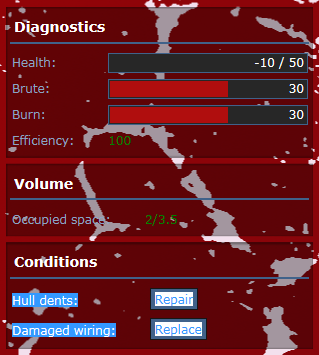
Prosthetic Limb Attachment
How to insert a prosthetic limb on a body.
IMPORTANT NOTE: If the "parent" bodypart of the limb you wish to install is organic, leave this procedure to the Medical Doctors instead.
- Open the hatch of the corresponding parent bodypart of the limb you wish to replace:
- Scroll down to the bottom of the Surgery UI window and click Insert with your desired limb in hand

- Close the hatch.
Prosthetic Organ Removal/Installation
The same procedure we employ for fleshy organs.
- Open the hatch of the bodypart that contains (or should contain) the organ you wish to manipulate

- Refer to Organ Extraction/Transplant for location of organs.
Removing a Robotic Organ:
- Click on "Disconnect" with a
 Screwdriver or tool with Screwdriving quality in hand.
Screwdriver or tool with Screwdriving quality in hand.
- Close the hatch.
Installing a Robotic organ
- Scroll to the bottom of the Surgery UI window and click on "Insert" with the desired Robotic organ in hand.
- Click on "Connect" with a
 Screwdriver or tool of Screwdriving quality in hand.
Screwdriver or tool of Screwdriving quality in hand. - Close the hatch.
Prosthetic Limb Amputation
How to disconnect prosthetic limbs from a body.
- Open the hatch of the limb you wish to remove

- On the Surgery UI window, scroll down to the bottom and hit the red "Amputate" button while holding a
 Wrench or tool with Bolt Turning quality in hand.
Wrench or tool with Bolt Turning quality in hand. - The limb should fall off. Manually close the Surgery UI window at this point, we're done.
Prosthetic Organ Repair
Mending damaged organs such as lungs, liver, kidneys, stomach and brain. This also applies for Muscles, Nerves and Blood Veins.
- Open the hatch on the body part with a damaged organ.

- Locate the damaged organ and click the Repair button while holding either a
 Screwdriver or
Screwdriver or  Nanopaste
Nanopaste - Close the hatch.
Resurrection
So an FBP died, and it is now your job to bring it back to the land of the living. It may seems like a daunting task but, as with everything concerning prosthetics, it is easier than for organic people.
First thing first, unlike normal people, dead FBP do not decay or lose stats when dying, so you do not have to worry about a time limit or the organs decaying.
After you get the unmoving hunk of metal, start by repairing it completly.
Once that is done, open the chest panel, disconnect and extract the microbattery sitting in there.
After that, put it back in and connect it, the previously-dead FBP should now twitch back to life.
Miscellaneous info
- The Metal Skeleton of prosthetic limbs cannot be reinforced with plasteel.
- Hydraulic Muscles don't do anything and can be safely removed (For now).
- Removing Nerve Wires in an arm will cause you to drop objects.
Bots
As a Roboticist, you serve another important purpose, making NPC robots. Robots can benefit the station in many ways, and are really easy to create. The current list of robots, and how to make them, is as follows:
 Medibot
Medibot
These will only inject chemicals if the chemical helps with the target's damage by default. They can also be Emagged to repeatedly inject anyone with harmful chemicals. Note that these have a very limited selection of medicines by default: Tricordrazine for all damage, and Spaceaccilin for detected Viruses.
Combine the following ingredients in order:
- Start with an Empty
 Medkit.
Medkit.
- Note: Differently colored medkits will also change the resulting color of your Medibot.
- (Optional) Name the bot with a
 pen.
pen. - Add a Cyborg Right or Left Arm.
- Add a Health
 Analyzer.
Analyzer. - Add a ProximityFile:Proximitysensor.pngSensor.
- (Optional) Add a
 beaker filled with the medicine of your choice.
beaker filled with the medicine of your choice.
 Cleanbot
Cleanbot
Cleanbots are great, as they serve the exact same purpose as the Janitor. Even better is that it uses Space Cleaner to mop, so no slipping on everything!
- File:Bucket.png bucket (Grab it from the Janitor or make with Autolathe)
- File:Proximitysensor.png proximity sensor.
- (Optional) Name the bot with a
 pen.
pen. - Cyborg Right or Left Arm.
File:Farmbot.png Farmbot
- File:Watertank.png on a watertank, use:
- Cyborg Right or Left Arm;
- File:Plant analyzer.png Plant analyser;
- File:Bucket.png Bucket;
- File:Minihoe.png Mini hoe;
- File:Proximitysensor.png proximity sensor.
 Floorbot
Floorbot
Floorbots are nice to have around when some asshole starts crowbarring up floor tiles or some traitor has blown apart a section of the station. They zoom around and repair busted floor tiles. To make:
- Empty File:Btoolbox.png toolbox (Must be a blue one)
 Floor tile (click on a stack of metal while it's in your hand to open a menu for making these)
Floor tile (click on a stack of metal while it's in your hand to open a menu for making these)- File:Proximitysensor.png proximity sensor.
- (Optional) Name the bot with a
 pen.
pen. - Cyborg Right or Left Arm.
Keep in mind that Floorbots have a limited number of floor tiles. This number can be observed by popping up their control panel.
 Securitron
Securitron
Basically, Officer Beepsky without the personality. You usually won't need to build any of these, but they can be hilariously helpful for traitors whom have invested in a Electromagnetic Card, as they tend to run around stunning and cuffing everyone in sight. Problem is, any of these that report a Level 10 Infraction when spotting people are obviously hacked. To make:
- Use a Screwdriver on a Remote Signaling Device
- Combine with a Helmet (Get these from Security)
- Hand Welder them together
- Add a Proximity Sensor and a Robot Arm
- Toss in a Stun Baton (or use a Slime Baton to make the xenobio helpful version, i really need to find what the name is)
Note that destroying a Securitron or Officer Beepsky with a melee weapon is all but impossible by yourself; striking them causes them to immediately stun and cuff you. If you work with another person you can get several hits in while it is cuffing the other person, which is often enough to destroy it outright.
File:ED209.png ED-209
Beepsky's bigger brother. Has all of the abilities of a standard Securitron with the addition of a ranged attack. To make:
- Use a metal sheet on a Cyborg Endoskeleton to reinforce it.
- Add two Robot Legs and a security vest
- Weld everything together
- Add in a security Helmet
- Attach a Proximity Sensor to the assembly
- Insert wires
- Add a Taser and attach it with a Screwdriver
- Insert a Power cell. Your own mecha is complete!
A emagged ED-209 fires deadly lasers AND attacks anyone on sight.
Spiderbot
Spiderbots are temporary bodies for brains. They can carry around small items, zap things, move through vents and generally act like pests.
Combine the following:
- Robot head.
- Manipulator.
- Occupied MMI or positronic brain.
Mechs
Construction of mechs are restricted by ID, so they are typically the product of roboticists and the Chief Research Overseer. These can be tremendously helpful or tremendously annoying depending on who uses it. They take more work to make than robots and require special circuits, which are obtained through the Chief Executive Officer or the Research and Development console.
The current list of mechs is as follows.
Ripley APLU

The Ripley APLU (Autonomous Power Loading Unit) is a slow moving, decently protected mech. Used mainly for cargo and mining, but in a pinch, can be used as a combat mech with the addition of either a lead repeater or flak cannon. Note that possessing the makeshift lead repeater and flak cannon is a crime when not on red alert!
Material Needed (Where to get it) :
- Ripley Chassis (Exosuit Fabricator)
- Ripley Torso (Exosuit Fabricator)
- Ripley Left Arm (Exosuit Fabricator)
- Ripley Right Arm (Exosuit Fabricator)
- Ripley Left Leg (Exosuit Fabricator)
- Ripley Right Leg (Exosuit Fabricator)
- Central Control Board (Circuit Printer)
- Peripheral Control Board (Circuit Printer)
- Heavy Cell Mount Toolmod (Protolathe or Guild)
- Hydraulic Circuits (Protolathe or Guild)
- High Power Motor (Protolathe or Guild)
- Heatsink (Protolathe or Guild)
- 5 Steel Sheets
- 5 Plastic Sheets
- 5 Plasteel Sheets
- 5 Glass Sheets
- 5 Cable Coils
Ripley Assembling Steps :
- Attach all of the parts to the Ripley chassis.
- Screwdriver
- Heavy Cell Mount
- Hydraulic Circuits
- High Power Motor
- Wrench
- Screwdriver
- Cable Coil
- Wirecutters
- Central Control Board
- Screwdriver
- Peripherals Control Board
- Screwdriver
- Metal
- Wrench
- Plastic
- Welding Tool
- Plasteel
- Heatsink
- Wrench
- Glass
- Screwdriver
- Welding Tool
The Ripley should be complete, you can now install the equipment you want and use it.
- Loadouts Suggestions
- Mining: Clamp, Drill
Firefighter APLU
File:Firefighter.png
Standard APLU chassis refitted with additional thermal protection and cistern. As the name implies, useful for firefighting.
Material Needed (Where to get it) :
- Firefighter Chassis (Exosuit Fabricator)
- Ripley Torso (Exosuit Fabricator)
- Ripley Left Arm (Exosuit Fabricator)
- Ripley Right Arm (Exosuit Fabricator)
- Ripley Left Leg (Exosuit Fabricator)
- Ripley Right Leg (Exosuit Fabricator)
- Central Control Board (Circuit Printer)
- Peripheral Control Board (Circuit Printer)
- Heavy Cell Mount Toolmod (Protolathe or Guild)
- Hydraulic Circuits (Protolathe or Guild)
- High Power Motor (Protolathe or Guild)
- Heatsink (Protolathe or Guild)
- 5 Steel Sheets
- 5 Gold Sheets
- 5 Silver Sheets
- 5 Plastic Sheets
- 5 Plasteel Sheets
- 5 Reinforced Glass Sheets
- 5 Cable Coils
- Firesuit
Firefighter Ripley Assembling Steps :
- Attach all of the parts to the Firefighter chassis.
- Attach the firesuit
- Screwdriver
- Heavy Cell Mount
- Hydraulic Circuits
- High Power Motor
- Wrench
- Screwdriver
- Cable Coil
- Wirecutters
- Central Control Board
- Screwdriver
- Peripherals Control Board
- Screwdriver
- Metal
- Wrench
- Gold
- Silver
- Plastic
- Welding Tool
- Plasteel
- Heatsink
- Wrench
- Reinforced Glass
- Screwdriver
- Welding Tool
The Firefighter Ripley should be complete, you can now install the equipment you want and use it.
- Loadouts Suggestions
- Hull Repairs: Clamp, RCD, Cable Layer
- Firefighting: Clamp, Extinguisher, Repair Droid
Odysseus

These exosuits are developed and produced by the Soteria Institute.
Material Needed (Where to get it) :
- Odysseus Chassis (Exosuit Fabricator)
- Odysseus Torso (Exosuit Fabricator)
- Odysseus Left Arm (Exosuit Fabricator)
- Odysseus Right Arm (Exosuit Fabricator)
- Odysseus Left Leg (Exosuit Fabricator)
- Odysseus Right Leg (Exosuit Fabricator)
- Central Control Board(Circuit Printer)
- Peripheral Control Board (Circuit Printer)
- Heavy Cell Mount Toolmod (Protolathe or Guild)
- Hydraulic Circuits (Protolathe or Guild)
- Heatsink (Protolathe or Guild)
- Hardsuit Medical Scanner Module (Protolathe)
- 5 Steel Sheets
- 5 Plastic Sheets
- 5 Plasteel Sheets
- 10 Cable Coils
Odysseus Assembling Steps :
- Attach all of the parts to the Odysseus chassis.
- Screwdriver
- Heavy Cell Mount
- Hydraulic Circuits
- Wrench
- Screwdriver
- Cable Coil
- Wirecutters
- Central Control Board
- Screwdriver
- Peripherals Control Board
- Screwdriver
- Metal
- Wrench
- Plastic
- Welding Tool
- Hardsuit Medical Scanner
- Cable Coil
- Plasteel
- Heatsink
- Wrench
- Welding Tool
The Odysseus should be complete, you can now install the equipment you want and use it.
- Loadouts Suggestions
- Medical : 3 Sleepers
- Medical (Alt) : 2 Sleeper, Syringe Gun
Gygax
File:Gygax.png
Rather fast security exosuit with good overall protection. Very low battery life, so be sure to watch it.
- Leg Actuators Overload Function (Movement speed doubled and small amount of damage dealt with each step. Disables when Gygax integrity drops below 2/3)
Material Needed (Where to get it) :
- Gygax Chassis (Exosuit Fabricator)
- Gygax Torso (Exosuit Fabricator)
- Gygax Left Arm (Exosuit Fabricator)
- Gygax Right Arm (Exosuit Fabricator)
- Gygax Left Leg (Exosuit Fabricator)
- Gygax Right Leg (Exosuit Fabricator)
- Gygax Armour Plates (Exosuit Fabricator)
- RW Armor Booster (Exosuit Fabricator)
- CCW Armor Booster (Exosuit Fabricator)
- Central Control Board (Circuit Printer)
- Peripheral Control Board (Circuit Printer)
- Weapon Control and Targeting Board (Circuit Printer)
- Advanced Scanning Module (Protolathe or Guild)
- Advanced Capacitor (Protolathe or Guild)
- Heavy Cell Mount Toolmod (Protolathe or Guild)
- Hydraulic Circuits (Protolathe or Guild)
- High Power Motor (Protolathe or Guild)
- Anti-stain Paint (Protolathe)
- SMES Coil (Protolathe)
- Booster (Guild)
- 5 Plasteel Sheets
- 5 Reinforced Glass Sheets
- 5 Cable Coils
Gygax Assembling Steps :
- Attach all of the parts to the Gygax chassis, including the Paint and the Coil.
- Screwdriver
- Heavy Cell Mount
- Hydraulic Circuits
- High Power Motor
- Wrench
- Screwdriver
- Cable Coil
- Wirecutters
- Central Control Board
- Screwdriver
- Peripherals Control Board
- Screwdriver
- Weapon Control and Targeting Board
- Screwdriver
- Advanced Scanning Module
- Screwdriver
- Advanced Capacitor
- Screwdriver
- Plasteel
- Wrench
- RW Armor Booster
- Wrench
- CCW Armor Booster
- Welding Tool
- Gygax Armour Plates
- Wrench
- Reinforced Glass
- Screwdriver
- Booster
- Welding Tool
The Gygax should be complete, you can now install the equipment you want and use it.
- Loadouts Suggestions
- Combat: Install Weapons.
Durand

A Durand is more powerful than Gygax, it has more health and better armored, but slower.
- Defence Mode Function (Boosts Durand armor with the penalty of not being able to move or turn)
Material Needed (Where to get it) :
- Durand Chassis (Exosuit Fabricator)
- Durand Torso (Exosuit Fabricator)
- Durand Left Arm (Exosuit Fabricator)
- Durand Right Arm (Exosuit Fabricator)
- Durand Left Leg (Exosuit Fabricator)
- Durand Right Leg (Exosuit Fabricator)
- Durand Armour Plates (Exosuit Fabricator)
- RW Armor Booster (Exosuit Fabricator)
- CCW Armor Booster (Exosuit Fabricator)
- Central Control Board (Circuit Printer)
- Peripheral Control Board (Circuit Printer)
- Weapon Control and Targeting Board (Circuit Printer)
- Advanced Scanning Module (Protolathe or Guild)
- Advanced Capacitor (Protolathe or Guild)
- Heavy Cell Mount Toolmod (Protolathe or Guild)
- Hydraulic Circuits (Protolathe or Guild)
- High Power Motor (Protolathe or Guild)
- Reinforced Plating (Protolathe or Guild)
- 4 Brace Bars (Protolathe or Guild)
- Magboots
- 5 Plasteel Sheets
- 5 Reinforced Glass Sheets
- 5 Cable Coils
Durand Assembling Steps :
- Attach all of the parts to the Durand chassis, the Brace Bars and the magboots.
- Screwdriver
- Heavy Cell Mount
- Hydraulic Circuits
- High Power Motor
- Wrench
- Screwdriver
- Cable Coil
- Wirecutters
- Central Control Board
- Screwdriver
- Peripherals Control Board
- Screwdriver
- Weapon Control and Targeting Board
- Screwdriver
- Advanced Scanning Module
- Screwdriver
- Advanced Capacitor
- Screwdriver
- Plasteel
- Wrench
- RW Armor Booster
- Wrench
- CCW Armor Booster
- Welding Tool
- Durand Armour Plates
- Wrench
- Reinforced Glass
- Screwdriver
- Reinforced Plating
- Welding Tool
The Durand should be complete, you can now install the equipment you want and use it. It start an unloaded Ultra AC2 and a loaded LBX AC 10 "Scattershot".
- Loadouts Suggestions
- Combat: Install Weapons.
Phazon
File:Phazon.png
A mech empowered by bluespace with high speeds and temporal movement to go though solid objects at the cost of high amounts of power, weak compared to most other mechs.
Material Needed (Where to get it) :
- Phazon Chassis (Exosuit Fabricator)
- Phazon Torso (Exosuit Fabricator)
- Phazon Left Arm (Exosuit Fabricator)
- Phazon Right Arm (Exosuit Fabricator)
- Phazon Left Leg (Exosuit Fabricator)
- Phazon Right Leg (Exosuit Fabricator)
- Phazon Armour Plates (Exosuit Fabricator)
- Central Control Board (Circuit Printer)
- Peripheral Control Board (Circuit Printer)
- Weapon Control and Targeting Board (Circuit Printer)
- Phasic Scanning Module (Protolathe or Guild)
- Super Capacitor (Protolathe or Guild)
- Subspace Crystal (Protolathe)
- Large Atomcell (Protolathe)
- Super Capacity SMES Coil (Protolathe)
- Artifical Bluespace Crystal (Protolathe)
- Tesla Overdrive Chip (Protolathe)
- 5 Plasteel Sheets
- 10 Cable Coils
- Hand Teleporter
Phazon Assembling Steps :
- Attach all of the parts to the Phazon chassis and the Overdrive Chip, the Bluespace Crystal, the Atomcell and the Coil.
- Wrench
- Screwdriver
- Cable Coil
- Wirecutters
- Central Control Board
- Screwdriver
- Peripherals Control Board
- Screwdriver
- Weapon Control and Targeting Board
- Screwdriver
- Phasic Scanning Module
- Screwdriver
- Super Capacitor
- Screwdriver
- Subspace Crystal
- Cable Coil
- Screwdriver
- Plasteel
- Wrench
- Welding Tool
- Phazon Armour Plates
- Wrench
- Welding Tool
- Hand Teleporter
The Phazon should be complete, you can now install the equipment you want and use it.
- Loadouts Suggestions
- Combat: Install Weapons.
Marauder
File:Marauder.png
Used by players if the Admins want them to. A Marauder is equipped with:
- Heavy Pulse Rifle
- Missile launcher (8 missiles)
- Zoom Function (Allows you to see twice as far with the penalty of not being able to move or turn)
- Thrusters for EVA use
- Internal Airtank
Hoverpod
File:Hoverpod.png
Orderable by cargo or found in Maintenance, hoverpods are handy for space exploration, and are a necessary part of any adventurer's quest.
A hoverpod has three attachment slots and five cargo slots, and comes pre-equipped with:
- A passenger compartment
- A hydraulic clamp
- Thrusters for EVA use
- Internal Airtank
Mech Equipment
Various tools and weapons can be attached to mechs, providng them with ability to perform different tasks. Mech Equipment is built by Mech Fabricator ("Exosuit Equipment" menu). To attach a tool or weapon, simply click with it on mecha. Most mechs can hold no more than three equipment pieces.
Drill
The drill can completely destroy most objects (with the exception of reinforced walls) in a few seconds. Using the drill on someone will gib them in a few seconds. So don't do that unless you're a traitor.
When used for mining, targeted and two adjacent mineral deposits will be drilled. If Ripley exosuit is equipped with Hydraulic Clamp and has an Ore Box in cargo, all mined ore will be moved to Ore Box.
(Can be attached to: Utility and Combat mechs)
Diamond Drill
Essentially an upgraded drill. Isn't any stronger, but it is faster (all you need for mining really). Bug R&D to sync their servers and in no time mining can obliterate the asteroid (provided that they bring you diamonds first)
(Can be attached to: Utility and Combat mechs)
Hydraulic Clamp
Gives it an ability to load objects into cargo compartment, or lets you crush people with it.
(Can be attached to: Any Non-medical mech)
Extinguisher
Mecha-mounted extinguisher. Can be refilled by clicking on the Water Tank.
(Can be attached to: Any Non-medical(?) mech)
Teleporter
Mecha-mounted teleporter. Can teleport mecha to any location in view.
Must be researched first (Requires: 'Blue-space' Research 10, Electromagnetic Spectrum Research 5. Note that this is considered contraband and has the potential to maim you, due to bluespace being highly unstable.
(Can be attached to: Any mech)
Gravitational Catapult
Can be used to throw objects around (S mode) or move them away from target (P mode).
Must be researched first (Requires: 'Blue-space' Research 2; Electromagnetic Spectrum Research 3; Engineering 3).
(Can be attached to: Any Non-medical(?) mech)
Wormhole Generator
As the name implies, Wormhole Generator creates a wormhole (similar to ones spawned at Space-Time Anomalies event) at target location.
Must be researched first (Requires: 'Blue-space' Research 4).
(Can be attached to: Any Non-medical(?) mech)
Mounted RCD
An exosuit-mounted Rapid Construction Device.
(Can be attached to: Any mech)
Armor Booster Module (Close Combat Weaponry)
Boosts exosuit armor against armed melee attacks. Requires energy to operate.
(Can be attached to: Any mech)
Armor Booster Module (Ranged Weaponry)
Boosts exosuit armor against ranged attacks. Completely blocks taser shots. Requires energy to operate.
(Can be attached to: Any mech)
Repair Droid
Automated repair droid. Scans exosuit for damage and repairs it. Can fix almost all types of external or internal damage.
(Can be attached to: Any mech)
Energy Relay
Wirelessly drains energy from any available power channel in area. The performance index is quite low.
(Can be attached to: Any mech)
Plasma Converter
Generates power using solid plasma as fuel. Pollutes the environment.
(Can be attached to: Any mech)
ExoNuclear Reactor
Generates power using uranium. Pollutes the environment.
(Can be attached to: Any mech)
Cable Layer
(Can be attached to: Any mech)
Syringe Gun
Exosuit-mounted chem synthesizer with syringe gun. Reagents inside are held in stasis, so no reactions will occur.
(Can be attached to: Any medical mech (Odysseus))
Mounted Sleeper
(Can be attached to: Any medical mech (Odysseus))
Mech Weapons
CH-PS "Immolator" Laser
Fires a Laser bolt, identical to the "laser gun".
(Can be attached to: Any combat mech (Durand, Gygax, Marauder and Phazon))
CH-LC "Solaris" Laser Cannon
Fires a Heavy Laser bolt, identical to the "laser cannon".
(Can be attached to: Any combat mech (Durand, Gygax, Marauder and Phazon))
mkIV Ion Heavy Cannon
Fires a Ion bolt, identical to the "Ion rifle".
(Can be attached to: Any combat mech (Durand, Gygax, Marauder and Phazon))
eZ-13 mk2 Heavy pulse rifle
Fires a heavy pulse laser.
(Can be attached to: Any combat mech (Durand, Gygax, Marauder and Phazon))
PBT "Pacifier" Mounted Taser
Fires a taser bolt, identical to the security taser.
(Can be attached to: Any combat mech (Durand, Gygax, Marauder and Phazon))
LBX AC 10 "Scattershot"
Fires a medium sized bullet, similar damage as the Mini-UZI.
(Can be attached to: Any combat mech (Durand, Gygax, Marauder and Phazon))
Ultra AC 2
Fires a weak bullet, similar damage as the Submachine Gun.
(Can be attached to: Any combat mech (Durand, Gygax, Marauder and Phazon))
SRM-8 Missile Rack
Fires a missile which will explode on impact.
(Can be attached to: Any combat mech (Durand, Gygax, Marauder and Phazon))
SGL-6 Grenade Launcher
Shoots out a flashbang at medium range.
(Can be attached to: Any combat mech (Durand, Gygax, Marauder and Phazon))
Locking Mechs
Making sure no one can run off with that brand new mech you just built is important and can get the marshals out of your back. There are currently two ways to lock a mech : ID Locks and Genetic Locks.
DNA Locks
The best way to make sure only you can use the mech, it use your DNA to prevent anyone else to enter it. To lock your mech this way, climb inside and open the Stats panel. In Permission you should see an option to genetically lock the mech. You will feel a small prick as the mech take your DNA, and the DNA-Lock should appear at the top.
To remove a DNA lock, go to the status menu, and at the top there should be the DNA the mech is locked to, and next to it, a button to clear it. Alternatively, you can slap your ID on it, initiate maintenance protocols, and see an option to reset the DNA lock. However this option require CRO Access.
If you do lock your mech this way and you need to go back to the lower colony, make sure to unlock your mech beforehand so that others can use it. Nothing is more useless than a locked mech with no way of unlocking it!
ID Locks
The more acceptable option, this type of lock check the ID Permission of the user trying to climb into it. This type of lock allow roboticists to make sure only certain persons can use it without allowing everyone nor a single person to use it.
A newly built mech start with its ID Upload panel unlocked. Simply slapping your ID on it and clicking 'Edit Operation Keycode' will give you a list of the access on your card that you can upload or remove. After you are done, clicking 'Finished' will lock the ID panel.
To unlock the ID Panel, go inside the mech, to the status panel, and in the permission section, there should be an 'Unlock ID Upload Panel' button. Leave the mech and slap your ID on it. Going back to the upload section will show you a list of the current restrictions as well as the option to remove them.
Mech Maintenance
Replacing Batteries
- Make sure that Maintenance Protocols are unlocked.
- Hit the mech with your ID card or PDA with one inside and enable Maintenance Protocol
- Wrench
- Crowbar
- Screwdriver
- Replace cell.
- Screwdriver
- Crowbar
- Wrench
- ID and disable Maintenance Protocol
Note: Installing self-charging powercells such as Atomcells and Posicells are not recommend, due to them only charging when not in use and the mech constantly using them unless when not being piloted.
Repair
- Equip a File:WeldingHelmet.png welding helmet on your head.
- Note: Be sure to remember this step or you could go blind!
- Place a
 welder in your hand, click on it while it's in your hand to light it, then click on the Mech repeatedly to repair it.
welder in your hand, click on it while it's in your hand to light it, then click on the Mech repeatedly to repair it.
Removal of jammed user
If the driver of a mecha is unconscious in his mech; you are able to remove him/her by following a series of steps.
- Make sure maintenance protocols are enabled.
- Wrench
- Crowbar
- Multitool