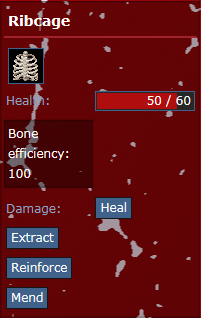Surgery: Difference between revisions
m It's the RIGHT side not left, my bad |
Added surgical treatment for Sepsis and informative screenshots, minor fixes |
||
| Line 61: | Line 61: | ||
* [[File:Anesthetics.png]] Anesthetics | * [[File:Anesthetics.png]] Anesthetics | ||
* [[File:Autopsyscan.gif]] Autopsy scanner | * [[File:Autopsyscan.gif]] Autopsy scanner | ||
* [[File:Latex.png]] Latex gloves | * [[File:Latex.png]] Latex/Nitrile gloves | ||
* [[File:Traumakit.png]] Advanced Trauma Kit | * [[File:Traumakit.png]] Advanced Trauma Kit | ||
* [[File:Burnkit.png]] Advanced Burn Kit | * [[File:Burnkit.png]] Advanced Burn Kit | ||
| Line 91: | Line 91: | ||
---- | ---- | ||
The Soteria Medical Omnitool [[File: Omnitool.png]] is an excellent implant any respectable Medical Doctor or Corpsmen would love to have installed. It saves space instead to carry around an entire Surgical Kit, and works as every tool on it just by clicking on the body (and choosing the steps from the prompt UI) or the Surgery UI window's buttons with it in hand! Only drawback is requiring a battery to function, but it's said that there's a famed Greyson Positronics model that requires no battery at all | The Soteria Medical Omnitool [[File: Omnitool.png]] is an excellent implant any respectable Medical Doctor or Corpsmen would love to have installed. It saves space by virtue of being an implant instead of having to carry around an entire Surgical Kit, and works as every tool on it just by clicking on the body (and choosing the steps from the prompt UI) or the Surgery UI window's buttons with it in hand! Only drawback is requiring a battery to function, but it's said that there's a famed Greyson Positronics model that requires no battery at all... | ||
==Preventing Infections== | ==Preventing Infections== | ||
| Line 113: | Line 113: | ||
=Surgical Procedures List= | =Surgical Procedures List= | ||
There are many different types of surgeries that can be performed to save the life of a patient. The following list assumes the patient is already buckled to a surgical table/bed/roller bed and properly sedated. | There are many different types of surgeries that can be performed to save the life of a patient. The following list assumes the patient is already buckled to a surgical table/bed/roller bed and properly sedated.<br> | ||
<div class="toccolours mw-collapsible mw-collapsed" style="width:99%"> | <div class="toccolours mw-collapsible mw-collapsed" style="width:99%"> | ||
| Line 123: | Line 123: | ||
# Click on the patient with [[File:Hemostat.png]] '''Hemostat''' or a tool with Clamping quality in hand to stop the bleeding. | # Click on the patient with [[File:Hemostat.png]] '''Hemostat''' or a tool with Clamping quality in hand to stop the bleeding. | ||
# Use the [[File:Retractor.png]] '''Retractor''', or a tool with Retracting quality, to open the surgical interface. | # Use the [[File:Retractor.png]] '''Retractor''', or a tool with Retracting quality, to open the surgical interface. | ||
[[File:SurgeryUI.png|center|thumb|An example of the Surgery UI window. This is your main way to interact with internal organs of a patient.<br>Notice that the Diagnostics part will only show by default if your Biology/Mechanical skill is high enough, otherwise it will be replaced with a Diagnose button.]] | |||
The Surgical UI interface is your main way to interact with everything '''inside''' a patient. Unless stated otherwise, all surgical steps are assumed to be performed on the body lying on your table rather than the options inside the Surgery UI window. | The Surgical UI interface is your main way to interact with everything '''inside''' a patient. Unless stated otherwise, all surgical steps are assumed to be performed on the body lying on your table rather than the options inside the Surgery UI window. | ||
<br /> | <br /> | ||
'''NOTE:''' If opening an incision with a [[File:Scalpel3.png]] '''Laser Scalpel''', you will get | '''NOTE:''' If opening an incision with a [[File:Scalpel3.png]] '''Laser Scalpel''', you will get a prompt in the form of a double button UI to do either a normal incision or a laser-assisted one. If you choose the latter (The red scalpel icon, bottom option), forego the Hemostat step entirely.<br> | ||
If for some reason you walk away from surgery and the Surgery UI closes, all you need to do is Examine the patient to open up the window again, or just use the Retractor once more, as long as you target the right bodypart. | If for some reason you walk away from surgery and the Surgery UI closes, all you need to do is Examine the patient to open up the window again, or just use the Retractor once more, as long as you target the right bodypart. | ||
</div></div> | </div></div> | ||
| Line 363: | Line 364: | ||
# Mend integrity damage to the bone by using an [[File: Traumakit.png]] '''Advanced Trauma Kit''' or a [[File: Bandaid.png]] '''Bruise pack'''. | # Mend integrity damage to the bone by using an [[File: Traumakit.png]] '''Advanced Trauma Kit''' or a [[File: Bandaid.png]] '''Bruise pack'''. | ||
# [[Surgery#Closing_a_Surgical_Incision|Close the incision]]. | # [[Surgery#Closing_a_Surgical_Incision|Close the incision]]. | ||
</div> | |||
</div> | |||
<div class="toccolours mw-collapsible mw-collapsed" style="width:99%"> | |||
==Necrotic Tissue Excision (Sepsis Removal)== | |||
<small><i>When a patient's infection gets untreated for a long time, their external organs show signs of sepsis, or rotten body tissue, causing toxin damage over time. This surgery step is used to remove a Septic condition on an infected bodypart.</small></i> | |||
<div class="mw-collapsible-content"> | |||
# Scan your patient on the Body Scanner to locate the Septic organ | |||
# Inject 15 units of [[Guide_to_Chemistry#Spaceacillin|Spaceacillin]] (No more than 17 units) on the patient to treat their Infection, so that their germ accumulation begins to go down, and his infection levels decrease over time. | |||
# Once on the table, aim for the bodypart that contains the Septic organ [[File:Targethud.gif]] | |||
# [[Surgery#Opening_a_Surgical_Incision|Open an incision]] on the bodypart in question. | |||
# Click on the "Treat" button while holding a [[File:Scalpel.png]] '''Scalpel''' or tool with Cutting quality. | |||
#* Wait a bit. If the Necrosis shows once more, that means the infection level hasn't gone down to an acceptable threshold, and you will need to repeat this step. | |||
#* '''OPTIONAL:''' Accelerate the process of lowering germs on the bodypart by spraying the body of your patient with a [[File:Spray.png]] '''Spray Bottle''' filled with [[Guide_to_Chemistry#Sterilizine|Sterilizine]]. | |||
# Once the Necrosis stops showing on the Conditions window, [[Surgery#Closing_a_Surgical_Incision|close the incision]]. | |||
# Direct your patient to rest on the Recovery Wing, periodically scanning them on the Body Scanner and injecting additional Spaceacillin as necessary until the infection is fully gone. | |||
<br> | |||
[[File:Necrosis.png|center|frame|This is what will show up if infections are neglected for a long time!]] | |||
<br> | |||
Infections have multiple stages, and this condition shows up once an infected bodypart reaches Stage 3 and higher, wich code-wise means an accumulation of 1000 units (or more) of germs on a bodypart. Unless the bodypart in question gets its germ_count reduced to below that ammount, the Necrosis will continue to show on the Conditions window.<br>There is, sadly, no in-game way to see the germ count of a patient (other than assuming infection stages through the Body Scanner), so this procedure is guided more by intuition than anything else. | |||
</div> | </div> | ||
| Line 385: | Line 411: | ||
<div class="mw-collapsible-content"> | <div class="mw-collapsible-content"> | ||
#[[Surgery#Opening/Closing_the_Hatch|Open the hatch]] of the damaged Prosthetic limb [[File: Targethud.gif]] | #[[Surgery#Opening/Closing_the_Hatch|Open the hatch]] of the damaged Prosthetic limb [[File: Targethud.gif]] | ||
# On the Surgery UI window, on the right side should be the limb's overall integrity diagnosed, along with a | # On the Surgery UI window, on the right side should be the limb's overall integrity diagnosed, along with a Conditions tab with buttons to "Repair" the Brute integrity damage, or "Replace" damaged wiring on the limb. | ||
#* For Brute damage, click on the corresponding button with your '''turned on''' [[File: Welder.png]] '''Welding Tool''' or tool with Welding quality in hand. Make sure your eyes are properly covered! [[File: Weldingmask.png]] | #* For Brute damage, click on the corresponding "Repair" button with your '''turned on''' [[File: Welder.png]] '''Welding Tool''' or tool with Welding quality in hand. Make sure you have enough welding fuel, and that your eyes are properly covered! [[File: Weldingmask.png]] | ||
#* For Burnt wiring, click on the corresponding button with a [[File: Cablecoil.png]] '''Cable Coil''' | #* For Burnt wiring, click on the corresponding "Replace" button with a stack of [[File: Cablecoil.png]] '''Cable Coil''' in hand. Make sure you have enough wiring! | ||
# [[Surgery#Opening/Closing_the_Hatch|Close the hatch]]. | # [[Surgery#Opening/Closing_the_Hatch|Close the hatch]]. | ||
<br> | |||
[[File:Damagedprosthetic.png|center|frame|An example of a damaged prosthetic limb.]] | |||
<br> | |||
Both procedures can also be done with [[File: Nanopaste.png]] '''Nanopaste''' as well. | Both procedures can also be done with [[File: Nanopaste.png]] '''Nanopaste''' as well. | ||
Revision as of 05:07, 19 December 2020
A Preface to Surgical Procedures
All surgical procedures are handled primarily by two different variables:
- The Qualities a tool has. The higher the required quality a tool has, the more effective (fast) that tool will be.
- Your Biology stat. the higher it is, the less likely you are to fail a surgical procedure. Same rings true for any procedures on prosthetics, but with the Mechanical stat instead.
Your Biology (or Mechanical in the case of prosthetics) statistic will determine how good you are at diagnosing patient's conditions. If you don't quite reach the requirements, the Surgical UI window will show with a single button called "Diagnose". Once you click it, you will begin to attempt to diagnose the patient's condition on the bodypart you're operating in. If successful, the information such as health and organs' integrity will display. If unsuccessful, you will have to try again and again until you make it, else you won't be able to perform most of the procedures detailed here.
Only Medical Doctors and the Chief Biolab Overseer are qualified to perform advanced surgery, but nothing bars Corpsmen or Roboticists from doing so when no Doctors (or ideal conditions) are available.
Ideally, all surgical procedures require a set of proper Surgical Tools in the Operating Theatre, along with an Operating Table: ![]() and Anesthetics
and Anesthetics ![]()
The patient must ALWAYS be sedated to perform surgery, both out of ethical practice and to not have them go through the horror of feeling their guts played with. The ideal way is through the use of Anesthetics ![]() , but in case of not counting with them for whatever reason, using Soporifics (NOT CHLORAL HYDRATE. SOPORIFIC.) is a viable alternative. If somehow lacking both
, but in case of not counting with them for whatever reason, using Soporifics (NOT CHLORAL HYDRATE. SOPORIFIC.) is a viable alternative. If somehow lacking both shame on you, at least numb the patient's pain through the use of either Tramadol, or better yet, Oxycodone.
The sole exception to this rule are either Cht’mant (since they cannot feel pain, and most prefer to even watch the surgical procedures due to being sick fucks scared of impalement with metals), or people who specify either verbally or through their Medical Records to not undergo a state of unconsciousness during surgery, for whatever reason it might be (Preference, past trauma, religious purposes, etc). Always respect people's wishes first and foremost, as they have the right to refuse.
IF THE PATIENT IS *NOT* BUCKLED, YOU WILL MURDER THEM INSTEAD OF ATTEMPTING SURGERY STEPS!!
Field Surgery
Generally, this should only be put into play if you are unable to reach Medbay or the operating rooms (e.g. Medbay is full of spiders, exploded or both otherwise on an expedition far outside the Colony) and surgery needs to be done immediately to save a patient's life, or return them to combat capabilities. Since you likely won't have a proper operating table at hand, a more serviceable option than the floor would be a Roller bed ![]() , since it has the least chance of step failure outside properly suited surfaces. However, if even that convenience isn't an option, carrying around some metal to construct a Bed
, since it has the least chance of step failure outside properly suited surfaces. However, if even that convenience isn't an option, carrying around some metal to construct a Bed ![]() on the fly should work, as long as the patient remains buckled to it.
on the fly should work, as long as the patient remains buckled to it.
If possible, remove their backpack, put a tank of anesthetic ![]() on their back and a breathing mask
on their back and a breathing mask ![]() on their face, turn it on, and get to it. All of this is accomplished by dragging their character's sprite to yours, then clicking on the corresponding equipment slots with your hands empty.
on their face, turn it on, and get to it. All of this is accomplished by dragging their character's sprite to yours, then clicking on the corresponding equipment slots with your hands empty.
If no anesthetic is supplied, refer to the use of Tramadol or Oxycodone, and tell them to look aside.
AGAIN, MAKE SURE THEY ARE *BUCKLED* TO THE BED/ROLLER BED OR YOU WILL HURT THEM INSTEAD!!!
Self Surgery
You can also perform surgery on yourself (known as Self-Surgery), but it will require buckling yourself to a ![]() chair instead of a bed. You won't be able to do this while unconscious, so at least medicate yourself with some strong painkillers beforehand. And you can't also operate on your hand if your tool is the one holding it, so you can't open an incision on your right hand if your right hand is the one holding the scalpel!
chair instead of a bed. You won't be able to do this while unconscious, so at least medicate yourself with some strong painkillers beforehand. And you can't also operate on your hand if your tool is the one holding it, so you can't open an incision on your right hand if your right hand is the one holding the scalpel!
Surgical Tools
For the sake of easier classification and not listing every single item in the game, we will talk about Tool Qualities first. Every surgical step requires a tool with a certain Tool Quality to work. The Qualities used in surgery are:
- Cutting/Laser Cutting
- - This handles incisions and facial reconstruction surgery.
- Clamping
- - This handles stopping the bleeding caused by incisions, and removal of objects.
- Retracting
- - This is used to open the surgery interface window on an open incision.
- Bone setting
- - This is used to set a damaged bone back in its proper place, without fixing the integrity damage.
- Sawing
- - This is used for amputation of organic limbs.
- Cauterizing
- - This is used to cauterize and close surgical incisions cleanly.
- Hammering
- - This is used to purposedly break bones.
- Screw driving
- - This is used for opening the hatch on prosthetic limbs, or fixing robotic organs.
- Bolt turning
- - This is used to disconnect (i.e, Amputate) robotic limbs.
- Prying
- - This is used to remove objects from a robotic limb.
Approved Surgical Tools:
"Alternative" Tools:
 Cable Coil (See Robotic Limb Repair)
Cable Coil (See Robotic Limb Repair) Wirecutters (Retracting, Bone setting)
Wirecutters (Retracting, Bone setting) Crowbar (Prying, Hammering)
Crowbar (Prying, Hammering) Welding Tool (Welding, Cauterizing)
Welding Tool (Welding, Cauterizing) Screwdriver (Screwdrivering, Bone setting)
Screwdriver (Screwdrivering, Bone setting) Wrench (Bolt turning, Hammering)
Wrench (Bolt turning, Hammering) Any sharp object with Cutting quality.
Any sharp object with Cutting quality. Any lighter or lit cigarette (Cauterizing)
Any lighter or lit cigarette (Cauterizing) Any item with Sawing quality.
Any item with Sawing quality. Bruise pack (As a trauma kit)
Bruise pack (As a trauma kit) Ointment (As a burn kit)
Ointment (As a burn kit)
The Soteria Medical Omnitool ![]() is an excellent implant any respectable Medical Doctor or Corpsmen would love to have installed. It saves space by virtue of being an implant instead of having to carry around an entire Surgical Kit, and works as every tool on it just by clicking on the body (and choosing the steps from the prompt UI) or the Surgery UI window's buttons with it in hand! Only drawback is requiring a battery to function, but it's said that there's a famed Greyson Positronics model that requires no battery at all...
is an excellent implant any respectable Medical Doctor or Corpsmen would love to have installed. It saves space by virtue of being an implant instead of having to carry around an entire Surgical Kit, and works as every tool on it just by clicking on the body (and choosing the steps from the prompt UI) or the Surgery UI window's buttons with it in hand! Only drawback is requiring a battery to function, but it's said that there's a famed Greyson Positronics model that requires no battery at all...
Preventing Infections
ALWAYS wear Latex/Nitrile Gloves (or at least any kind of glove) and wash your hands before (AND AFTER) every surgery. Failure to do so will result in giving your patient an infection which, if left untreated for a long time, can be deadly very inconveniencing. Make sure both your hands AND your tools are clean from blood BEFORE attempting surgery. Having a bottle spray filled with Sterilizine handy does wonder for keeping infections away if proper sanitization fails. Just spray them with it it after you're done! ![]()
Preparing the Operating Theatre
- Open any of the lockers inside the room, take out an Anesthetics tank
 and slap it into the Medical Stand
and slap it into the Medical Stand 
- It should now look like this:

- Tighten the nut holding the tank in place with a Wrench
 from the same locker, by clicking on the Medical Stand (with the Anesthetic tank attached) with it.
from the same locker, by clicking on the Medical Stand (with the Anesthetic tank attached) with it.
Preparing a patient for surgery
- Lay the patient on the Operating Table
 This will buckle them to it.
This will buckle them to it. - Click and hold the Medical Stand's sprite
 then drag it unto the patient's sprite.
then drag it unto the patient's sprite.
Make sure they are not wearing a mask, a cigarette, or holding anything on their mouths.
If there's a Blood Pack attached to the Medical Stand as well, you'll get a prompt on wich you want to connect: Blood pack or Mask. - Click on the Medical Stand's sprite with an empty hand, and select "Toggle Valve" to open or close the gas tank's valve, making them breathe in the anesthetics.
- Right click the patient's sprite and Examine them, to ascertain that they are properly asleep.
- Start the surgical procedures
If the patient is already deadNANI?!, forego the use of anesthesics entirely.
Don't forget to perform an Autopsy scan for research points!
Surgical Procedures List
There are many different types of surgeries that can be performed to save the life of a patient. The following list assumes the patient is already buckled to a surgical table/bed/roller bed and properly sedated.
Opening a Surgical Incision
The first step to perform every single surgical procedure.
- Aim for the body part you wish to operate

- Click on the patient's sprite while holding a
 Scalpel, or a tool with Cutting quality, to start the incision.
Scalpel, or a tool with Cutting quality, to start the incision. - Click on the patient with
 Hemostat or a tool with Clamping quality in hand to stop the bleeding.
Hemostat or a tool with Clamping quality in hand to stop the bleeding. - Use the
 Retractor, or a tool with Retracting quality, to open the surgical interface.
Retractor, or a tool with Retracting quality, to open the surgical interface.

Notice that the Diagnostics part will only show by default if your Biology/Mechanical skill is high enough, otherwise it will be replaced with a Diagnose button.
The Surgical UI interface is your main way to interact with everything inside a patient. Unless stated otherwise, all surgical steps are assumed to be performed on the body lying on your table rather than the options inside the Surgery UI window.
NOTE: If opening an incision with a ![]() Laser Scalpel, you will get a prompt in the form of a double button UI to do either a normal incision or a laser-assisted one. If you choose the latter (The red scalpel icon, bottom option), forego the Hemostat step entirely.
Laser Scalpel, you will get a prompt in the form of a double button UI to do either a normal incision or a laser-assisted one. If you choose the latter (The red scalpel icon, bottom option), forego the Hemostat step entirely.
If for some reason you walk away from surgery and the Surgery UI closes, all you need to do is Examine the patient to open up the window again, or just use the Retractor once more, as long as you target the right bodypart.
Closing a Surgical Incision
The final step of ALL surgeries.
- Aim for the body part with an open incision you wish to close

- Use a
 Cautery, or tool with Cauterizing quality on the patient to seal the incision.
Cautery, or tool with Cauterizing quality on the patient to seal the incision.
- If you didn't manually close the surgery interface, it will automatically close itself at this point.
IMPORTANT: Always manually examine a patient to see if you forgot to close any incisions! An open bodypart should say that "They have an open incision on their (limb)".
Open incisions lead to pain for patients and possible infections!
Bone Setting and Repair
Putting bones back the way they should be.
- Open an incision on the body part with a fracture

- On the surgical screen, click on "Mend" while holding a
 Bone Setter (or a tool with Bone setting quality) to set the bone in place if it's broken.
Bone Setter (or a tool with Bone setting quality) to set the bone in place if it's broken. - Click on "Heal" while holding an
 Advanced Trauma Kit or a
Advanced Trauma Kit or a  Bruise Pack to restore its integrity.
Bruise Pack to restore its integrity. - Close the incision.
Tissue Reconstitution
Healing massive ammounts of either Brute or Burn damage to prepare a corpse for revival.
Note that bodies with more than 400 Burn damage will require Ryetalyn to unhusk after this surgery to be properly revived.
- Aim for the Chest

- Open an incision, the Retracting step is optional since we won't be using the Surgery UI window.
- Click on the patient's body sprite with a FULL*
 Advanced Trauma Kit for healing Brute,
Advanced Trauma Kit for healing Brute,
or Advanced Burn Kit for Burns.
Advanced Burn Kit for Burns.
- Scan the patient with your Health analyzer for an appropiate threshold for revival. If more than 100 Brute/Burn damage is present, repeat Step 3 until the patient is below that ammount.
- Close the incision.
*If the Trauma Kit/Burn Kit isn't full (All five uses left) when performing this surgery, the surgery will consume time but will not work.
IMPORTANT NOTE
THIS SURGICAL STEP WILL CONSUME ALL 5 (FIVE) USES OF A SINGLE BURN OR TRAUMA KIT TO HEAL AROUND 100 DAMAGE. THIS IS A *VERY* EXPENSIVE PROCEDURE!!!
Internal Organs Repair
Mending damaged organs such as lungs, liver, and brain. This also applies for Muscles, Nerves and Blood Veins...and surprisingly enough, ALSO BONES!
- Open an incision on the body part with a damaged organ.

- Locate the damaged organ and click the Heal/Mend button with the corresponding tool:
- Close the incision.
On a funny note, Bones are cathegorized as Organs as well, meaning this procedure works to fix their integrity as well.
Limb and Stump Amputation
This surgical step is required to replace a limb amputated through enough damage received that it left a stump in its place. Or to replace them with prosthetic variants.
- Aim for the limb or stump you wish to amputate

- Open an incision on it.
- IF THE PATIENT HAS A STUMP ON SCANS BUT YOU GET A "They're missing that limb!" MESSAGE WHEN ATTEMPTING THIS STEP, PLEASE AHELP AS IT MIGHT BE BUGGED.
- On the surgery window, scroll down to the bottom until you see the Amputate button in red.
- Click the Amputate button while holding a
 Surgical Saw (or tool with Sawing quality) in hand.
Surgical Saw (or tool with Sawing quality) in hand.
- If the limb in question was a Stump, its bleeding will have stopped with this step.
- Manually close the Surgery UI window (as you won't be able to cauterize a limb that's missing!)
Limb Replacement
Replacing missing limbs with new ones. Yes, even the head.
If the patient has a stump, perform Stump Removal surgery first.
- Aim for the patient's correct zone using the
 Damage Zone:
Damage Zone:
- Open an incision on the proper body part.
- Scroll down to the bottom of the Surgery UI window and click "Insert" with the desired limb in hand.
- This limb can be a Prosthetic as well.
- Close the incision.
If the inserted limb was amputated before by less savory individuals, make sure to Close the incision on it too.
Inserting Implants and Toolsets
"My vision is augmented."
- Aim for the bodypart in wich you wish to insert the augmentation

- Open an incision on the proper body part. Some implants can only be installed on certain bodyparts:
- Subdermal Armor can only be installed on the Chest
- Mechanical Muscles can only be implanted on Legs
- Embedded HUDs can only be implanted on the Head (No need to target the eyes!)
- Scroll down the Surgery UI window until you see the Insert button and click on it with the augment in hand.
- Close the incision.
Foreign Object Removal
Removing embedded shrapnel and objects from the body, as well as Implants (most importantly Excelsior ones) and other stuff that shouldn't normally be inside a body...
- Scan the patient on the Body Scanner to know the location of foreign objects. They will show up as "Unknown body present" on the corresponding bodypart. Printing the scan and keeping it handy is always recommended.
- Aim for the implant/unknown body's location

- When ordered by Blackshield to remove an Excelsior implant, they will most likely be located on the Head.
- Open an incision on the proper body part.
- With your
 Hemostat in hand (or a tool with Clamping quality), click on "Extract" below its icon on the Surgery UI window to excise it from the body.
Hemostat in hand (or a tool with Clamping quality), click on "Extract" below its icon on the Surgery UI window to excise it from the body. - Close the incision.
Facial Reconstruction
When a person shows as "Unknown" or "<Name> (as "<Name>")" despite not having their face obscured, it means their vocal chords snapped or their face is most likely manged beyond recognition by severe blunt trauma. Examining a person will most likely tell at a glance that their face "looks horribly mangled!". This is how we make 'em pretty again.
- Open an incision on the patient's Head

- In the Surgery UI window, on the right side below the head's integrity, the condition should show as "Disfigured face" or "Damaged vocal cords".
- Click on "Restore" while holding a
 Scalpel or tool with Cutting quality on hand.
Scalpel or tool with Cutting quality on hand. - Close the incision.

An example screenshot of a disfigured face. The text is selected for ease of readability.
Organ Extraction/Transplant
Removal and re-insertion of different organs.
Step one: Locating the organ
- Aim for the appropiate organ's location:
- Head for Brain/Eyes
- Chest for Heart/Lungs/Stomach
- Groin for Appendix/Kidneys/Liver
Extracting an organ:
- Open an incision on the desired bodypart containing the organ to remove, then:
- Close the incision.
If the extracted organ is the Brain for borgification purposes, place it as soon as you can inside aMan-Machine Interface to preserve its integrity.
"Beep boop I appreciate it, meatbag."
Transplanting an organ:
- Open an incision on the correct bodypart the organ to transplant belongs to.
- Scroll down to the bottom of the Surgery UI window and click "Insert" with the organ in hand.
- The inserted organ should be at the bottom of the list now. Click on "Attach" with a
 Cautery or tool with Cauterizing quality in hand to properly attach it to the body and begin to do its job.
Cautery or tool with Cauterizing quality in hand to properly attach it to the body and begin to do its job.
- Close the incision.
Note that every bodypart contains at least:
- Its corresponding bone (Skull, Ribcage, Pelvis, Humerus and Femur)
- Nerve synapses
- Muscles
- Blood Veins
All of these are considered "ORGANS" (Yes, EVEN the bones!) for the purposes of this surgical procedure and can be extracted the same way, with bones having a stronger difficulty compared to the rest of them.
Purging Toxins/Fixing Neural Degradation
This procedure cures all Toxin damage on a patient, whether alive or dead. It also fixes Neural Degradation on the brain caused by being dead for a long time. If a body died with 200 Toxin, and/or someone refuses to revive due to "Excessive neural degeneration", this is the surgery you're looking for.
- Target the patient's Chest

- Open an incision, the Retracting step is optional since we won't be using the Surgery UI window.
- Use
 Nanopaste on the patient's body to start removing toxin damage and fixing neural degradation.
Nanopaste on the patient's body to start removing toxin damage and fixing neural degradation. - Close the incision.
Autopsy
Examination of cadavers to find cause of death. See autopsy prodedures for more information. Remember to give a copy of the scans to Science for research points!
- Use your
 Scalpel or tool with Cutting quality on EVERY SINGLE BODYPART:
Scalpel or tool with Cutting quality on EVERY SINGLE BODYPART:
- Head
- Chest
- Both arms
- Groin
- Both legs
- Use your
 Hemostat or tool with Clamping quality on every bodypart you cut to stop the bleeding.
Hemostat or tool with Clamping quality on every bodypart you cut to stop the bleeding.
- Use the
 Autopsy Scanner on every single bodypart you cut.
Autopsy Scanner on every single bodypart you cut. - Cauterize every single bodypart with a
 Cautery or tool with Cauterizing quality.
Cautery or tool with Cauterizing quality. - Use your
 Autopsy Scanner in-hand (press Z on hotkey mode, or click its sprite while it's on your hand) to print an Autopsy Report
Autopsy Scanner in-hand (press Z on hotkey mode, or click its sprite while it's on your hand) to print an Autopsy Report - Hand this report attached to a written Autopsy report as stated on the autopsy prodedures
- Hand a copy of the Autopsy Report to Science for Research points.
The Autopsy Scanner will continue to spit the same patient's autopsy data in a sheet of paper unless a different body is scanned. Remember to always cut and scan EVERY bodypart for increased accuracy on its readouts, and maximizing research point gain out of them.
If no one is on science, print from Research & Development a Science Tool (it's on the Misc cathegory), and use it on the piece of paper to scan it for points, then use it on the RND computer console to add the points.
Hardsuit Removal
The only way to remove a hardsuit out of a dead or unconscious person to be able to perform surgery on them.
THIS PROCEDURE RELIES ON THE MECHANICAL STAT AND IS THUS PREFERED TO BE PERFORMED BY ROBOTICISTS OR ARTIFICER'S GUILD MEMBERS. YOU, AS A DOCTOR, WILL MOST LIKELY FAIL THIS STEP MULTIPLE TIMES BEFORE SUCCEEDING. YOU HAVE BEEN WARNED.
Bone Reinforcement
Are your bones too brittle? With this little surgery you can get stronger bones, at the cost of their weight hampering your walking speed.
THIS PROCEDURE RELIES ON THE MECHANICAL STAT AND IS THUS PREFERED TO BE PERFORMED BY ROBOTICISTS. YOU, AS A DOCTOR, WILL MOST LIKELY FAIL THIS STEP MULTIPLE TIMES BEFORE SUCCEEDING. YOU HAVE BEEN WARNED.
This procedure also requires the bone to be damaged (but not broken)
- Aim for the bodypart that requires bone reinforcement

- Open an incision on the bodypart in question.
- In the Surgery UI window, check the corresponding bodypart's bone:
- If broken, set the bone back in place with a
 Bone setter or tool with Bone setting quality.
Bone setter or tool with Bone setting quality. - Mend integrity damage to the bone by using an
 Advanced Trauma Kit or a
Advanced Trauma Kit or a  Bruise pack.
Bruise pack. - Close the incision.
Necrotic Tissue Excision (Sepsis Removal)
When a patient's infection gets untreated for a long time, their external organs show signs of sepsis, or rotten body tissue, causing toxin damage over time. This surgery step is used to remove a Septic condition on an infected bodypart.
- Scan your patient on the Body Scanner to locate the Septic organ
- Inject 15 units of Spaceacillin (No more than 17 units) on the patient to treat their Infection, so that their germ accumulation begins to go down, and his infection levels decrease over time.
- Once on the table, aim for the bodypart that contains the Septic organ

- Open an incision on the bodypart in question.
- Click on the "Treat" button while holding a
 Scalpel or tool with Cutting quality.
Scalpel or tool with Cutting quality.
- Wait a bit. If the Necrosis shows once more, that means the infection level hasn't gone down to an acceptable threshold, and you will need to repeat this step.
- OPTIONAL: Accelerate the process of lowering germs on the bodypart by spraying the body of your patient with a
 Spray Bottle filled with Sterilizine.
Spray Bottle filled with Sterilizine.
- Once the Necrosis stops showing on the Conditions window, close the incision.
- Direct your patient to rest on the Recovery Wing, periodically scanning them on the Body Scanner and injecting additional Spaceacillin as necessary until the infection is fully gone.
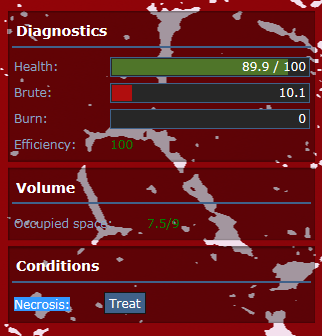
Infections have multiple stages, and this condition shows up once an infected bodypart reaches Stage 3 and higher, wich code-wise means an accumulation of 1000 units (or more) of germs on a bodypart. Unless the bodypart in question gets its germ_count reduced to below that ammount, the Necrosis will continue to show on the Conditions window.
There is, sadly, no in-game way to see the germ count of a patient (other than assuming infection stages through the Body Scanner), so this procedure is guided more by intuition than anything else.
Prosthetic Procedures for Roboticists
Contrary to popular belief, prosthetic surgical procedures are very simple compared to their biological ones, most failures that aren't organ repair will most likely not damage the integrity of a limb when failed. And while repairing external damage is as easy as using a length of cable or a welder to repair integrity, it isn't as fuel-efficient as taking your time to perform maintenance through these easy "surgical" steps.
Opening/Closing the Hatch
The standard procedure for starting to work on the innars of a prosthetic limb.
Brute/Burn Maintenance Repairs
The most useful procedure you'll ever use. Time consuming, but saves on fuel and wire!
- Open the hatch of the damaged Prosthetic limb

- On the Surgery UI window, on the right side should be the limb's overall integrity diagnosed, along with a Conditions tab with buttons to "Repair" the Brute integrity damage, or "Replace" damaged wiring on the limb.
- For Brute damage, click on the corresponding "Repair" button with your turned on
 Welding Tool or tool with Welding quality in hand. Make sure you have enough welding fuel, and that your eyes are properly covered!
Welding Tool or tool with Welding quality in hand. Make sure you have enough welding fuel, and that your eyes are properly covered! 
- For Burnt wiring, click on the corresponding "Replace" button with a stack of
 Cable Coil in hand. Make sure you have enough wiring!
Cable Coil in hand. Make sure you have enough wiring!
- For Brute damage, click on the corresponding "Repair" button with your turned on
- Close the hatch.
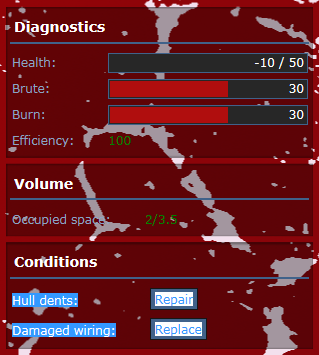
Both procedures can also be done with  Nanopaste as well.
Nanopaste as well.
Prosthetic Limb Attachment
How to insert a prosthetic limb on a body.
IMPORTANT NOTE: If the "parent" bodypart of the limb you wish to install is organic, leave this procedure to the Medical Doctors instead.
- Open the hatch of the corresponding parent bodypart of the limb you wish to replace:
- Scroll down to the bottom of the Surgery UI window and click Insert with your desired limb in hand

- Close the hatch.
Prosthetic Organ Removal/Installation
The same procedure we employ for fleshy organs.
- Open the hatch of the bodypart that contains (or should contain) the organ you wish to manipulate

- Refer to Organ Extraction/Transplant for location of organs.
Removing a Robotic Organ:
- Click on "Disconnect" with a
 Screwdriver or tool with Screwdriving quality in hand.
Screwdriver or tool with Screwdriving quality in hand.
- Close the hatch.
Installing a Robotic organ
- Scroll to the bottom of the Surgery UI window and click on "Insert" with the desired Robotic organ in hand.
- Click on "Connect" with a
 Screwdriver or tool of Screwdriving quality in hand.
Screwdriver or tool of Screwdriving quality in hand. - Close the hatch.
Prosthetic Limb Amputation
How to disconnect prosthetic limbs from a body.
- Open the hatch of the limb you wish to remove

- On the Surgery UI window, scroll down to the bottom and hit the red "Amputate" button while holding a
 Wrench or tool with Bolt Turning quality in hand.
Wrench or tool with Bolt Turning quality in hand. - The limb should fall off. Manually close the Surgery UI window at this point, we're done.
Prosthetic Organ Repair
Refer to Internal Organs Repair.